To update, add, or modify your name on your Facebook page, simply follow these easy steps.
There may come a moment when you need to know how to alter your name on Facebook, whether you’re a new or seasoned user. You may remember that when you sign up for a Facebook account, the website asks you to use the name you use regularly. However, there are circumstances in which you might need to change your name after registering an account, such as when adding a nickname or updating your last name following a recent marriage or divorce. You might also be pondering whether your Facebook account allows you to use a little more anonymity.
The steps for how to change your name on Facebook are straightforward—as long as you follow Facebook’s naming standards. Ready to get started? We’ll break down the nitty-gritty details of Facebook’s naming policy and how to successfully change or add a name on your Facebook account. For more Facebook how-tos, we can also show you how to save a video on Facebook, how to hide friends on Facebook, how to see who follows you on Facebook, how to delete photos on Facebook and how to tell if someone blocked you on Facebook.
What everyone should know about Facebook’s naming policy
According to Facebook’s official naming policy, individuals’ profiles must include the name they use on a daily basis. When you sign up for a Facebook account, you will be asked to provide the name with which you most identify. This can be your legal birth name or a nickname, such as Bob instead of Robert. If your name is unusual, the website may request a copy of an official ID or document, such as a driver’s license or passport, to validate your identity.
Other rules apply to Facebook profile names as well. Users, for example, are not permitted to use strange symbols or numerals, titles, or derogatory or suggestive terms in their profile names. While these requirements may appear stringent, they are intended to safeguard users against imposters, online frauds, and phishing on the site, according to Facebook.
The good news is that Facebook allows users to use nicknames or an additional name, such as a maiden or birth name, on their profiles. If you want to edit or add a name to your profile, follow the instructions in the sections below.
How to Change Your Facebook Name
To change your name on Facebook, first sign in to your account from a desktop computer or mobile device. Remember that you can only alter your Facebook name once per 60 days. To be clear, the process outlined below will allow you to alter your legal name on your Facebook profile in the event of a marriage or divorce. In the following part, we’ll discuss how to add other names, such as nicknames.
How to Change Your Computer Name
- In the top right corner of your screen, click on your profile photo.
- Choose Settings and privacy > Settings > Name.
- Fill in your new name.
- Select “Review Changes.”
- Enter your password, then press the “Save changes” button.
How to Change Your Facebook Mobile Name
- Tap the Menu symbol in the bottom right corner of the screen for iPhones or the top right corner of the screen for Androids in the Facebook app.
- Choose Settings & privacy > Personal information > Name.
- Fill in your new name.
- Select “Review Change.”
- Enter your Facebook password, then press the “Save changes” button.
Yes, it’s that simple! Of course, this isn’t the only Facebook secret that can help you enhance your life; next, check out the Facebook hidden talks function.
How to Change the Name on Your Facebook Account
Adding another name to your Facebook profile is as simple as changing your name. This procedure is useful if you want to list a name other than your official name on your account, such as a nickname, birth name, or maiden name.
While Facebook enables you to use a nickname as your first name, you should mention both your full name and your nickname on your profile. In that scenario, you can make advantage of this feature. If your nickname is not a common variation of your legal name, Facebook may request that you validate it with an official ID or document.
On a computer, how do you add a name to your Facebook account?
- In the top right-hand corner of your screen, click on your profile image.
- Click About > Personal Information.
- Select “Add a nickname, birth name” under “Other names.”
- Locate “Name type,” and then select the type of name you want to add.
- Enter your other name.
- If you want your other name to appear next to your full name at the top of your profile, check the box next to “Show at top of profile.”
- Select “Save.”
On Facebook mobile, how can you add a name to your account?
- Tap the Menu symbol in the bottom right corner of the screen for iPhones or the top right corner of the screen for Androids in the Facebook app.
- Choose Settings & privacy > Personal information > Name.
- Select “Add a nickname or birth name.”
- From the drop-down menu, choose a name type.
- Enter your other name, then hit “Save.”
Why am I unable to modify my Facebook name?
If Facebook declines your request to change your name, it’s conceivable that your name violates the platform’s policies. Perhaps you inserted symbols or numbers that are not authorized. If you have already requested a change in the last 60 days or your name does not match the name on an official form of ID, Facebook may block your name change.
Still having difficulties changing your name, even though it meets Facebook’s requirements? You can tell Facebook of the problem and prove your identity by filling out an online form.
Although you can only have one personal profile on Facebook, individuals can build and manage a Facebook “Page” for their businesses, organizations, brands, or goods through their individual accounts. If your Facebook profile has been hacked, here’s how to recover it without having to start a new account.
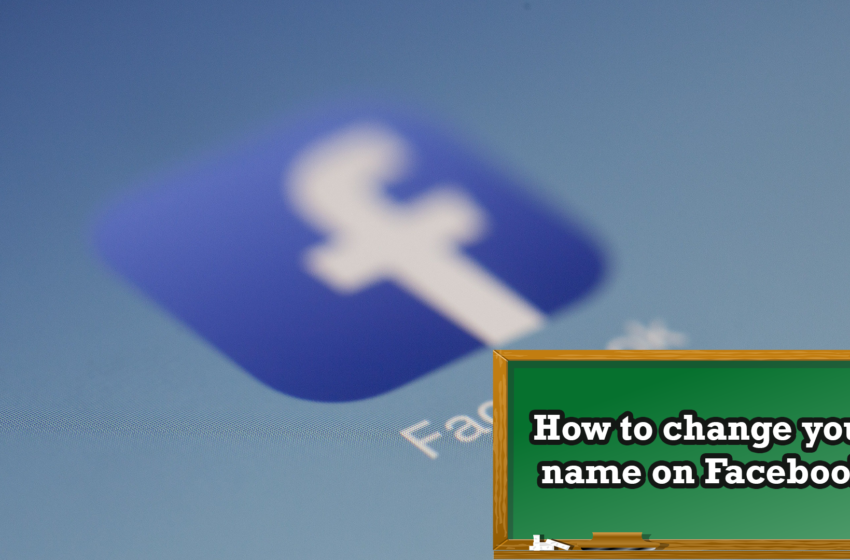
Để lại một bình luận Hủy