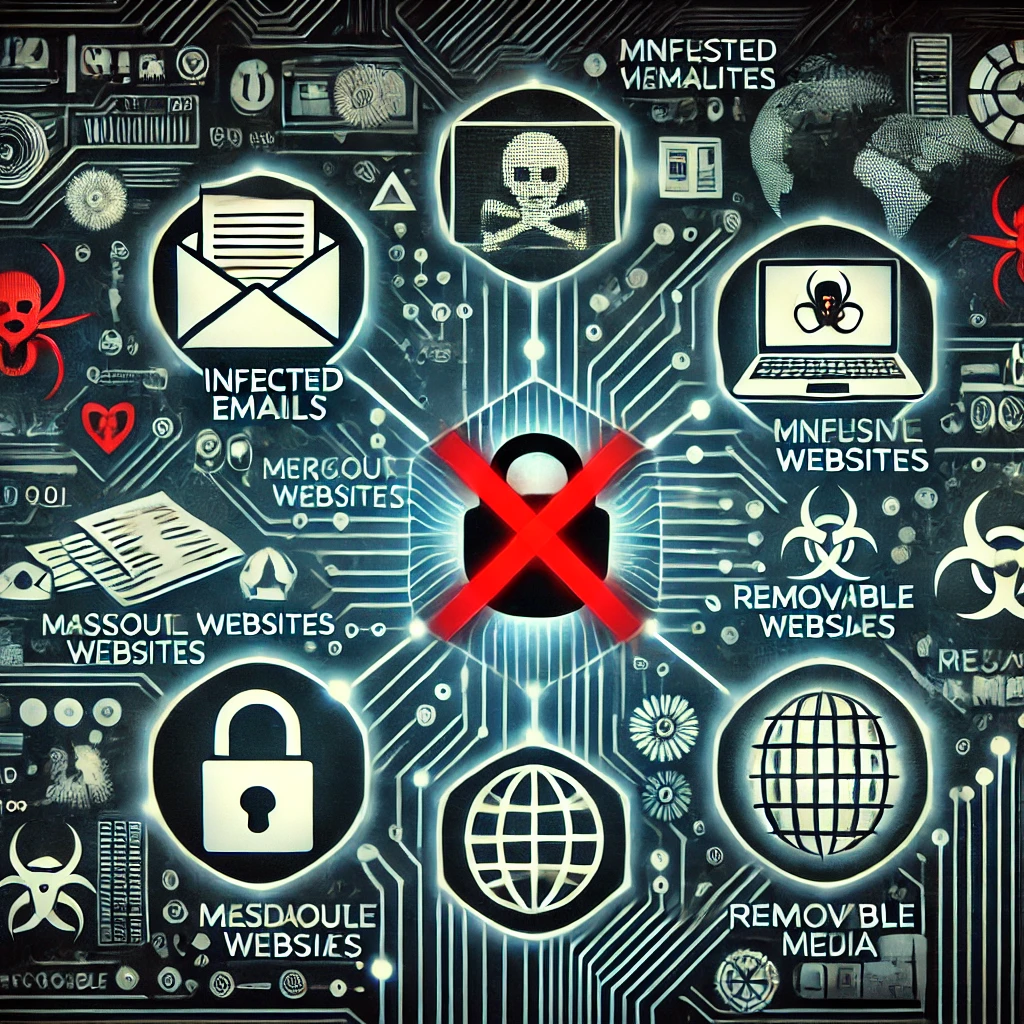Malicious code, including viruses, worms, trojans, and other types of malware, can infiltrate computer systems in various ways. Understanding how these threats propagate is crucial for cybersecurity. This comprehensive guide explores the various methods through which malicious code can spread, focusing on the main keywords and subheadings to provide a detailed overview. Additionally, we will identify and highlight a method that is not a way for malicious code to spread.

Introduction to Malicious Code
Malicious code refers to a variety of harmful programs designed to damage, disrupt, or gain unauthorized access to computer systems. These programs can spread through different vectors, posing significant risks to individuals and organizations. By understanding these vectors, we can better protect our systems against such threats.
Common Ways Malicious Code Can Spread

1. Infected Email Attachments
One of the most common ways malicious code spreads is through infected email attachments. Cybercriminals often disguise malware as legitimate files, such as documents or images, tricking users into downloading and opening them.
- Example: An email with an attachment named “Invoice.pdf” that, when opened, installs malware on the user’s system.
2. Malicious Websites

Malicious websites can host malware that automatically downloads and installs on a user’s device when they visit the site. These sites often use drive-by download attacks to infect visitors without their knowledge.
- Example: A user visits a website that appears to be legitimate, but it contains hidden malware that downloads onto their device.
3. Removable Media
Removable media, such as USB drives and external hard drives, can carry malicious code from one system to another. When these devices are connected to a computer, the malware can spread to the system and infect it.
- Example: A USB drive infected with a worm is plugged into a computer, causing the worm to spread to the system.
4. Software Downloads
Downloading software from untrusted sources can result in the installation of malicious code. Cybercriminals often embed malware in seemingly harmless applications, which users then install on their devices.
- Example: A user downloads a free software application from an unverified website, which installs spyware on their computer.

5. Exploiting Software Vulnerabilities
Malicious code can spread by exploiting vulnerabilities in software. Cybercriminals identify security flaws in applications or operating systems and use them to deliver malware to unsuspecting users.
- Example: A worm exploits a known vulnerability in an outdated operating system, spreading to all connected devices.
6. Phishing Attacks
Phishing attacks involve tricking users into providing sensitive information or downloading malicious files. These attacks are typically carried out through deceptive emails, messages, or websites.
- Example: A user receives an email claiming to be from their bank, asking them to download a file to verify their account, which contains malware.

7. Social Engineering
Social engineering involves manipulating individuals into performing actions that lead to the spread of malicious code. This can include convincing users to click on malicious links or download harmful files.
- Example: A cybercriminal poses as a tech support agent and convinces a user to install a “security update” that is actually malware.
8. Network Propagation
Malicious code can spread across networks, infecting multiple devices. Worms, in particular, are known for their ability to replicate and spread through network connections.
- Example: A worm infects a single device on a corporate network and quickly spreads to other connected devices.

Uncommon or Ineffective Methods for Malicious Code Spread
While the methods listed above are common ways malicious code spreads, there are also methods that are not effective or commonly used by cybercriminals. Identifying these can help focus our cybersecurity efforts more efficiently.
9. Physical Access
While physical access to a device can be a method for spreading malicious code, it is not as common or practical for widespread malware distribution. Cybercriminals typically rely on remote methods to infect multiple systems quickly.

- Example: A cybercriminal would need to physically access each device to install malware, which is not efficient for large-scale attacks.
10. Bluetooth and NFC
Bluetooth and Near Field Communication (NFC) are not commonly used for spreading malicious code due to their limited range and need for proximity. While possible, these methods are less practical for widespread malware distribution.
- Example: A malware spread via Bluetooth would require devices to be within a close range, limiting its effectiveness.
11. Social Media Platforms
Although social media platforms can be used for phishing attacks and distributing malicious links, they are not direct vectors for spreading malicious code. The spread of malware typically occurs through linked sites or downloads rather than the platforms themselves.
- Example: A malicious link shared on social media leads to an infected website, but the social media platform itself does not spread the malware.
Identifying the Ineffective Method for Malicious Code Spread
Among the methods listed, the one that is not commonly a way for malicious code to spread is Bluetooth and NFC. Due to their limited range and need for proximity, these methods are not practical for large-scale or widespread malware distribution.
Conclusion
Understanding the various ways malicious code can spread is essential for effective cybersecurity. By focusing on the most common methods, such as infected email attachments, malicious websites, removable media, software downloads, exploiting software vulnerabilities, phishing attacks, social engineering, and network propagation, we can better protect our systems against these threats. Additionally, recognizing less effective methods, such as Bluetooth and NFC, can help prioritize our security measures.
Protecting against malicious code requires vigilance, education, and robust security protocols. By staying informed about the ways malware spreads and taking proactive steps to secure our systems, we can minimize the risk of infection and safeguard our digital environments.

This detailed guide provides a comprehensive overview of the ways malicious code can spread, highlighting the importance of cybersecurity measures in protecting against these threats. Understanding these vectors and recognizing ineffective methods can help individuals and organizations enhance their security posture and defend against malicious attacks.